Here we you go on with our topic, photoshop retouching. In the topic, we will not only remove all the defects on the face as I did in last one, we will also make a portrait glow for that picture.
Before I show you how to achieve the effect step by step, I will show you the comparison first. The left is the original one, the middle is after defect removed and the right is after applying portrait glow effect.
I am not saying how to remove all the defects on face again. If you are interested, you can find the related information by clicking this page. The main topic for this one, is how to create the portrait effect.
1. We got our defects-removed face, duplicate that layer in photoshop.
2. Go to Filter-Blur–Gaussian Blur. Blur until we cannot see the detail of face anymore, then set the layer mode to “Overlay”. Now, we can get the draft of portrait effect.
3. But we might find the contrast between shadow and highlight is not so natural. We can go to Image–Adjustments–Shadows/highlights. Adjust them a bit until you feel satisfied. I use 15% for shadows and 8% for highlights here.
4. Then the last step is the burn the edge to make the focus more concentrated on face. We will use gradient fill tool, select the color “black to transparent” and change the opacity to 30%. Fill the gradient from edges of photo and stop at the edges of face. By filling the color from different angles, we will find the face is more outstanding in the center and with a little burning dark edges arrounding.
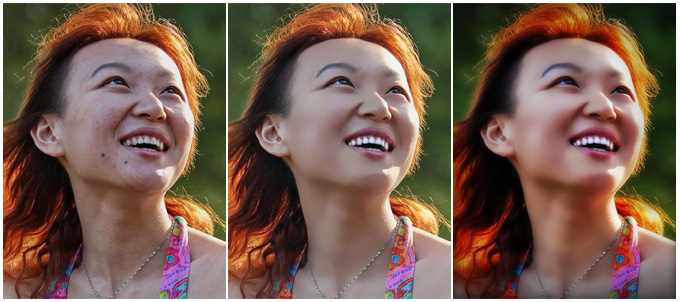
what a poor lady!
This topic is quite trendy in the net right now. What do you pay the most attention to when choosing what to write ?
That was frightening when good some wierd looking lady started to sing like an angel! Susan Boyle was a trusted catch napping for millions!! WOW!
That was stirring when no more than some wierd looking lady started to chorus like an angel! Susan Boyle was a trusted astonishment for millions!! WOW!
Nice Blog ….good job! Can I find you on Twitter? Are you using it?
Sweet Lana and Black Panther